Now that it's been a week since Google+ rolled out pages, we've gotten over our euphoria at finally getting the feature after a long wait, and reality is starting to sink it. It's not as flexible as a Facebook page, it seems to be time consuming, and you can't even get a unique URL. On the other hand, your Google+ page will show up in Google searches, and help bump you up a bit. Here's how the search stacks up when I search for "WonderHowTo" in Yahoo! vs. Google (Note: I've turned on private mode so as not to have biased information.)
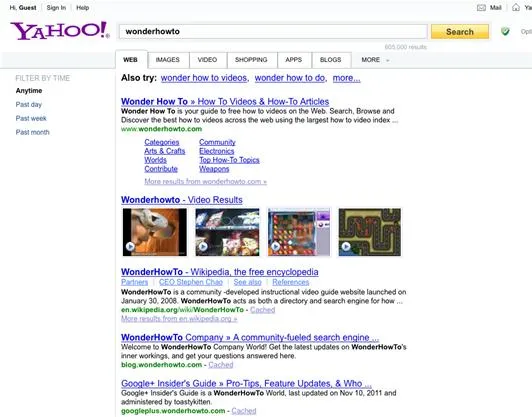
Results from Yahoo! The Google+ page doesn't appear in results, but the Google+ Insider's Guide does!
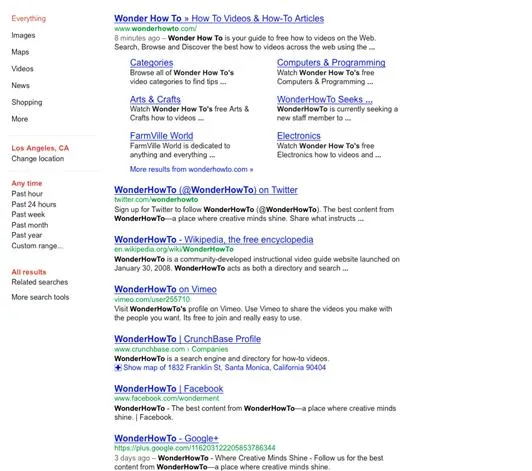
Search results from Google. The Google+ page for WonderHowTo is included in the results.
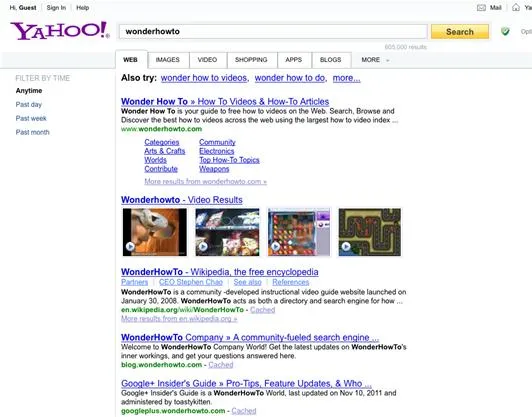
Results from Yahoo! The Google+ page doesn't appear in results, but the Google+ Insider's Guide does!
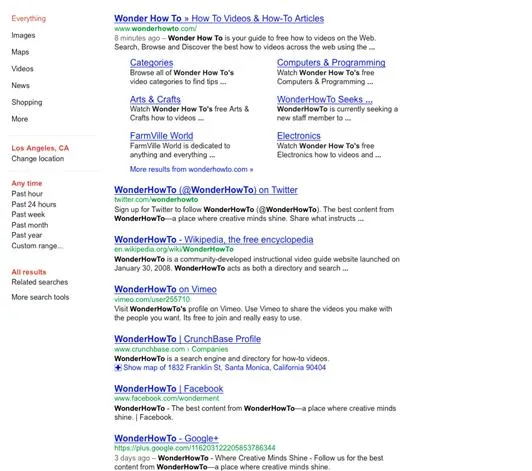
Search results from Google. The Google+ page for WonderHowTo is included in the results.
As you can see, the Google+ page for +WonderHowTo showed up on the first page of results in Google, although below Twitter and Facebook. We can expect that over time, the page will inch up in results as +WonderHowTo continues to add content, and interact with their followers on Google+.
Google+ Pages vs. Google+ Personal vs. Facebook vs. Twitter
Google+ pages are very limited in the way that they interact with people, compared to how people can use their personal Google+ accounts. Google+ pages also work differently than Facebook pages, or Twitter accounts.
- A Google+ page can currently only be managed by one Google account. This is problematic for a number of reasons, but the most important one is that if you've created a page for your business or brand, and you either leave the company or move on to work somewhere else, there's no clear mechanism for handing the Google+ page to your replacement. Multi-admin control won't be a feature until the first quarter of 2012. Possible workaround: If your company or brand uses Google Apps for Business, create a "[email protected]" account. If you do not use Google Apps for Business, create a Google Accounts profile specifically for your social promotion, such as "[email protected]". From this Google account, create a personal Google+ account. From there, create a Google+ page for your business or brand. Hand over management of this Google account to your social media wrangler.
- Google+ will not be providing vanity URLs for Google+ pages, such as http://plus.google.com/cocacola. Instead, Google+ will issue verification badges to the businesses or brands they feel need them. There is no way to request verification from Google. This may mean that if you're a small business or brand, you may not be deemed important enough to get verified.
- Direct Connect uses the "+" operator to help users find a direct Google+ page in search. For example, if you type in "+YouTube" in Google, you'll be taken directly to the +YouTube page. You'll also be asked whether you want to automatically add Google+ pages you're searching for on Google directly to your circles.
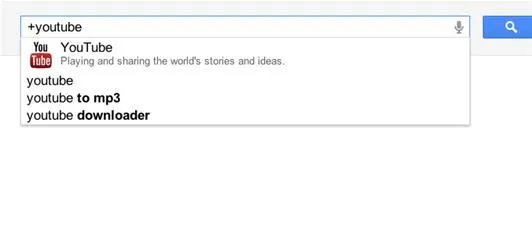
Use the "+" operator to find a direct Google+ page.
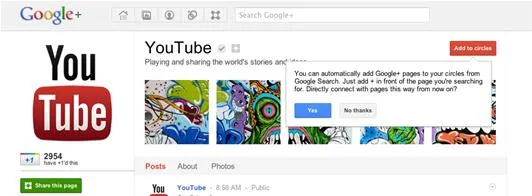
You can automatically add Google+ pages to your circles when you perform a search on Google+.
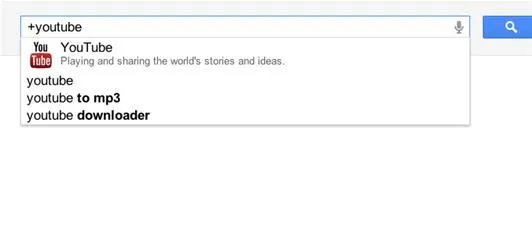
Use the "+" operator to find a direct Google+ page.
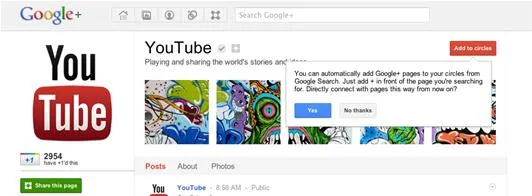
You can automatically add Google+ pages to your circles when you perform a search on Google+.
- Google+ pages cannot follow other people unless they have been added first. Google+ pages also cannot +mention people unless those people are already following the pages. Google+ pages can add other pages to their circles. If an individual decides to unfollow your page, then the page will also automatically unfollow that individual.
- Google+ pages are not private. Once created, they can be found via the Google+ search, and regular Google search. Google+ pages can use circles to share content between certain audiences. The Google+ page circles include Team Members (for members of your organizations), VIPs (for people important to your organization), Customers (for people who use your business or brand), and Following (for people you don't know personally but are interested in following).
- Google+ pages cannot play games. (Not sure why they're listed on the side of a page's stream; hopefully Google+ will get rid of this eventually.) Google+ pages cannot +1 other pages or other websites. Google+ pages have a +1 button underneath their profile picture.
- Local Google+ pages can provide physical information, such as phone number and address.
- Google+ pages do not receive notifications via email, text, or the black navigation bar. To check to see who's added you or commented on your posts, click on the Notifications link on the left-hand side for the stream.
- Google+ pages are not restricted to brands or businesses. You can make a page about anything, such as the one I made about +books. If you decide to make a parody page, you may find it suspended. In the first week, someone made a parody page for +Bank of America. It's since been removed.
- You will be encouraged to "Share your page" to your own circles and followers on several steps of your page creation. Doing so will enable your page to be seen by other people, since pages cannot follow people first.
- You cannot share items from Google Reader as your page.
- You can create as many Google+ pages as you want. To manage them individually, just click underneath your name, and select the page you want to deal with.
How to Create & Customize Your Google+ Page
Starting a Google+ page is pretty easy. Customizing the page, and gaining followers is a little trickier. I'll walk you through all the steps of creating and customizing your Google+ page to fit your needs.
Decide What Your Google+ Page(s) Is About
You can create as many Google+ pages as you want, so decide whether you should have one page or multiple pages. You'll have to decide how much of your resources you want to dedicate to your Google+ page, especially if you are also maintaining social media presences on other sites like Facebook or Twitter.
Click the "Create a Google+ page" Button
You can find the "Create a Google+ page" button in two places. There's one on the right hand side of your stream. There's also one on the left hand side of any Google+ page you visit, at the bottom below the profile picture and circle information.

You can create a Google+ page directly from your own account.
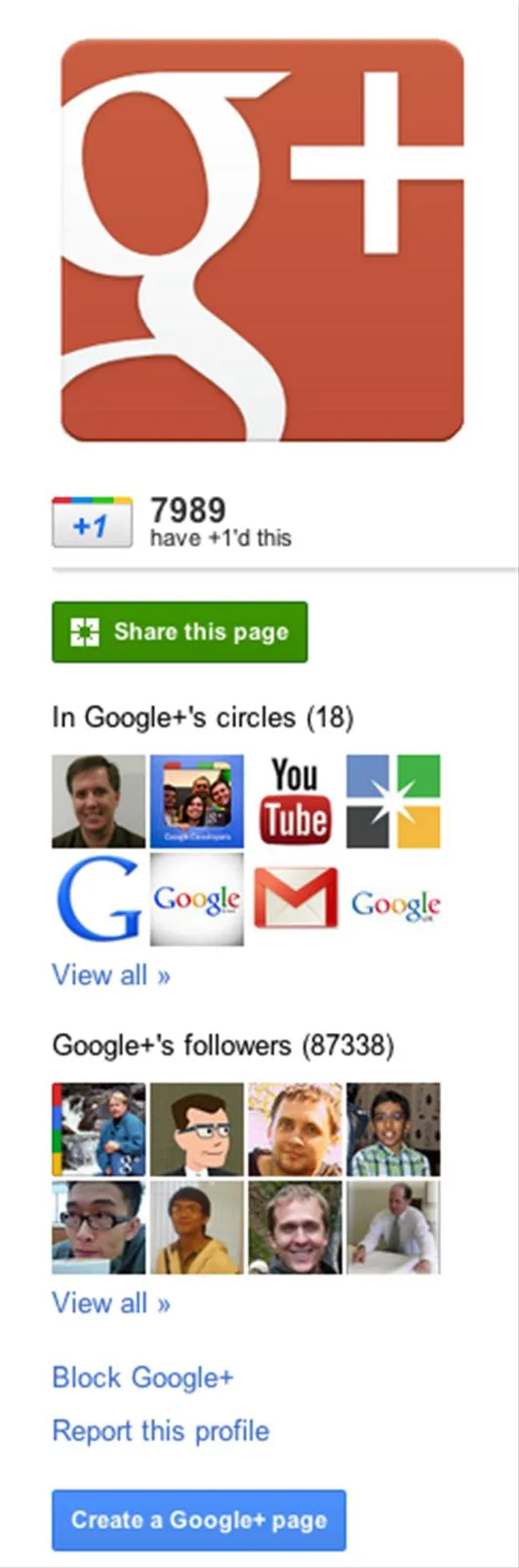
You can create a Google+ page while visiting another Google+ page.

You can create a Google+ page directly from your own account.
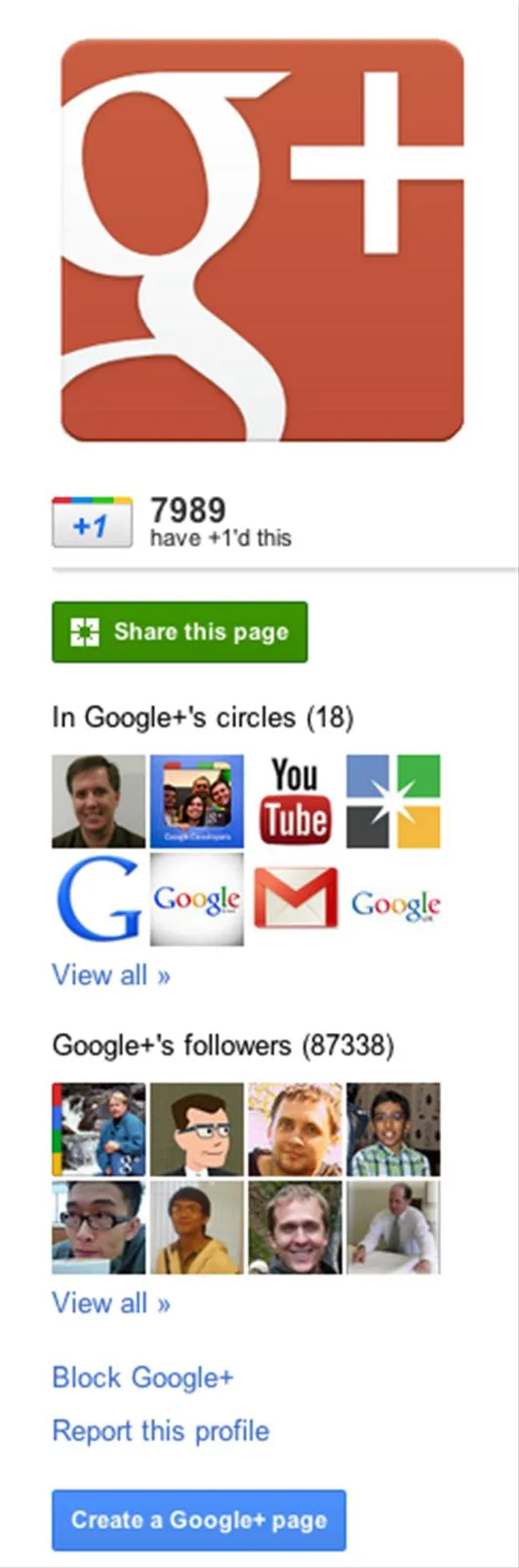
You can create a Google+ page while visiting another Google+ page.
Complete Information About Your Brand/Business/Interest
In the next section, you'll be asked to provide information about your business, categorize it, and agree to the terms of service for Google+. Note that the current terms dictate that you cannot run contests and promotions directly on Google+, but you can link directly to contests on your own site.
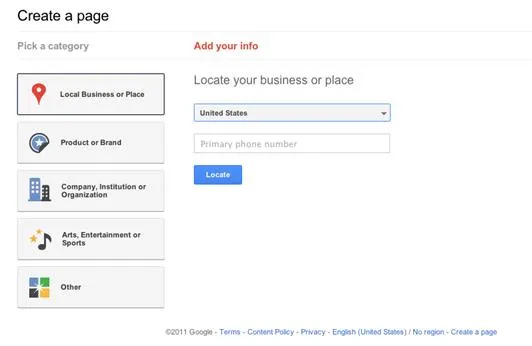
If you have a local business, like a restaurant, you can have Google+ locate it with your phone number.
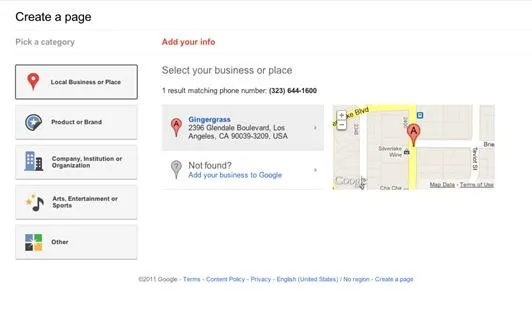
As mentioned in the first photo, you can locate your business with a phone number. If Google can't find it, you can add your information to Google.
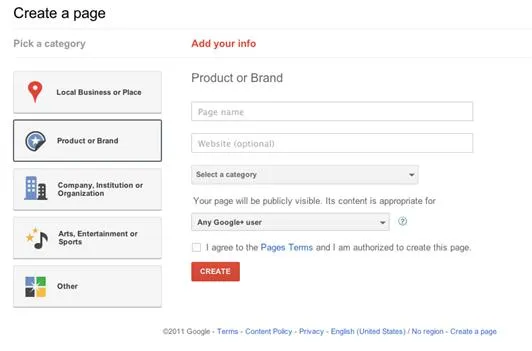
For non-business or place pages, you can provide a page name, your website (which is optional), and select a category. You can also select the audience your content is appropriate for, and whether it is alcohol-related. Once you've agreed to the Pages Terms, then click on Create.
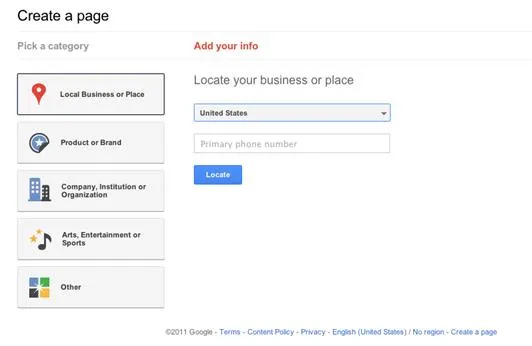
If you have a local business, like a restaurant, you can have Google+ locate it with your phone number.
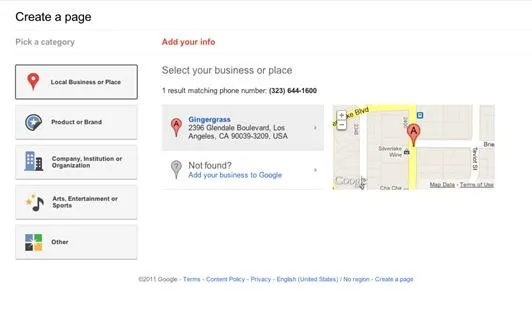
As mentioned in the first photo, you can locate your business with a phone number. If Google can't find it, you can add your information to Google.
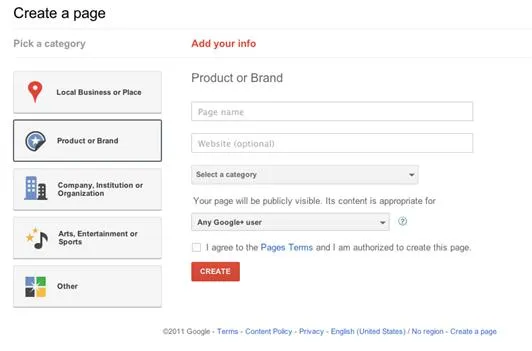
For non-business or place pages, you can provide a page name, your website (which is optional), and select a category. You can also select the audience your content is appropriate for, and whether it is alcohol-related. Once you've agreed to the Pages Terms, then click on Create.
Fill in a Basic Google+ Profile for Your Page
Whenever you switch to your page, you'll get a message from Google+ noting that "you are now using Google+ as this page. Your posts, comments, and notifications will be from this page." On the next step, you can fill in some basics for your Google+ profile. The tagline is "10 words that describe your page best". You can also add a profile photo.
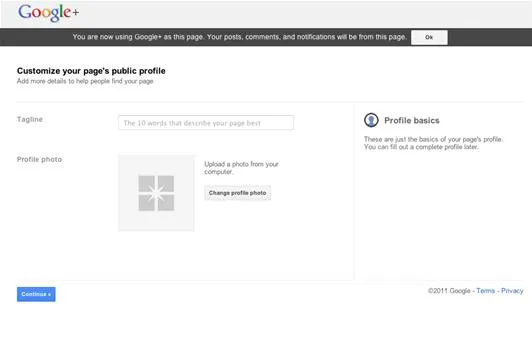
Fill in the tagline for your page, and add a profile photo.
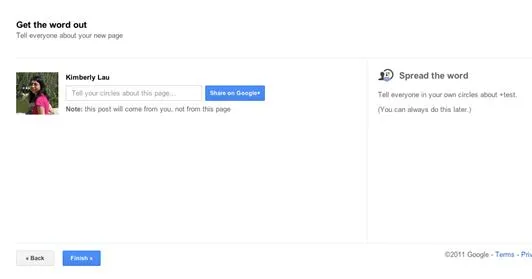
Google+ will encourage you to share your page to your circles at this point. (I personally do not recommend this until you add some content to your page.)
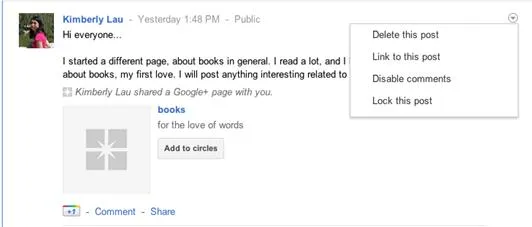
One of the reasons I don't recommend sharing your page with your circles is that you cannot edit a shared page post. You can only delete it.
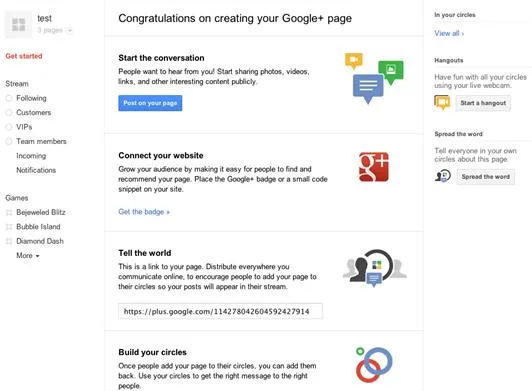
Once you've clicked the Finish button, you can now start using the page.
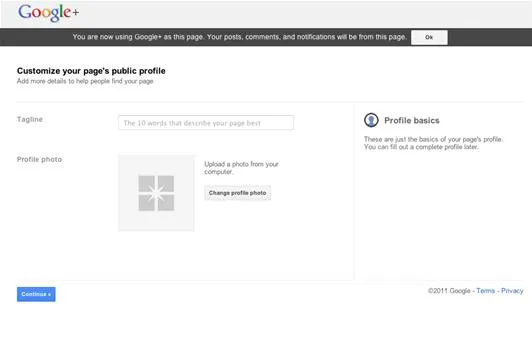
Fill in the tagline for your page, and add a profile photo.
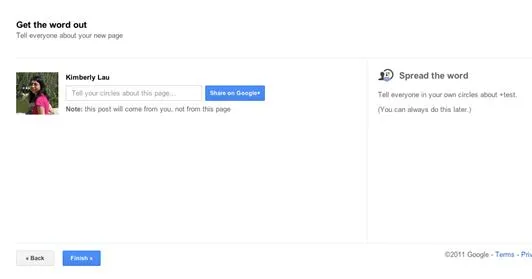
Google+ will encourage you to share your page to your circles at this point. (I personally do not recommend this until you add some content to your page.)
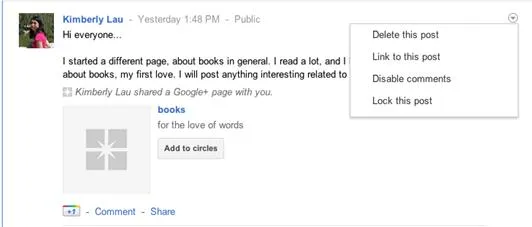
One of the reasons I don't recommend sharing your page with your circles is that you cannot edit a shared page post. You can only delete it.
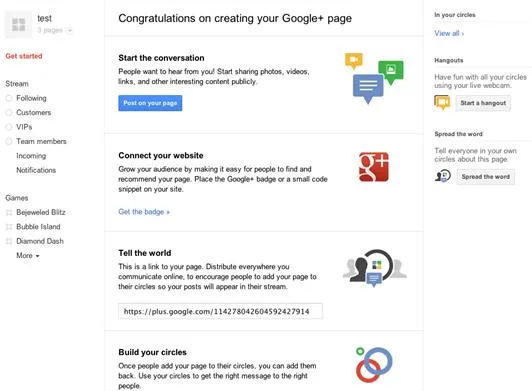
Once you've clicked the Finish button, you can now start using the page.
Edit Your Main Profile
Once you've clicked on the "Finish" button, you'll be taken to a page that shows you everything you can do as a Google+ page. Skip that stuff for now. Go click on your name, so that you can edit your profile, and make it as robust and attractive as possible.
- You can edit or modify your tagline.
- You can change your profile photo.
- You can change the visibility of your circles.
- You can add pictures to the scrapbook. You can get really creative in this section. See below for some interesting and compelling scrapbook photos.
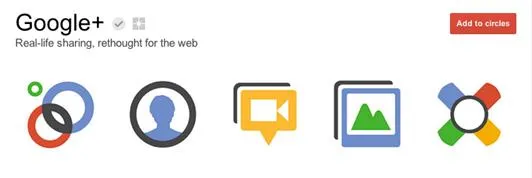
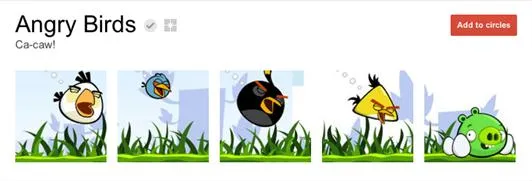
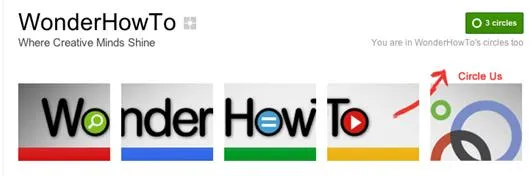
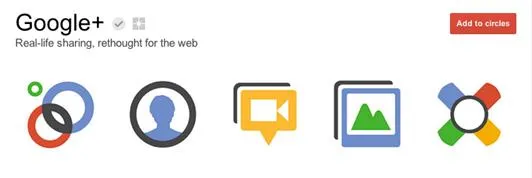
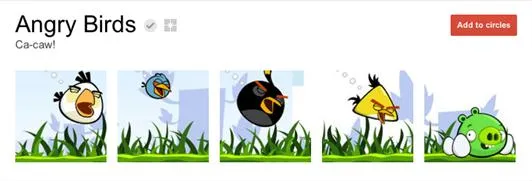
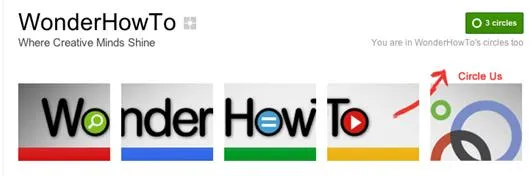
- You can provide an introduction, to tell your audience what your page and product are all about.
- You can provide your contact info, whether it's phone, email, or physical address. The contact info can be limited to your circles.
- You can provide your website info, which can be viewed by anyone on the web.
- On the right-hand side, provide any links you endorse or recommend.
Post Content to Your Google+ Page Stream
I recommend creating an introductory post, telling your audience about who you are and what you plan to do with the Google+ page. Then after that, post a few more things that reflect your brand, business, or interest, so when people come across your page, they know what sort of content to expect from you.
Ask Your Team/Company to Add You to their Circles
If members of your organization are on Google+, and plan to use Google+ in a professional context, ask them to also add your page to their circles, so that they can keep up with the latest news, and also keep an eye out for any mistakes that may arise.
Share the Page with Your Circles, and Ask them to Spread the Word
Click on the "Spread the word" box, and then write a post introducing your page. Ask your followers to add the page to their circles, and ask them to share the post with their circles.
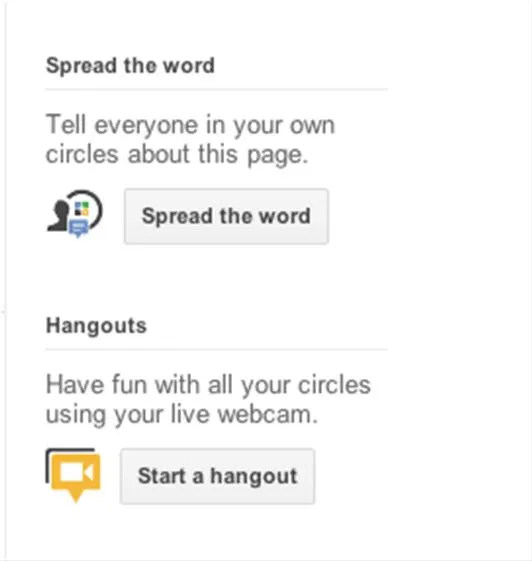
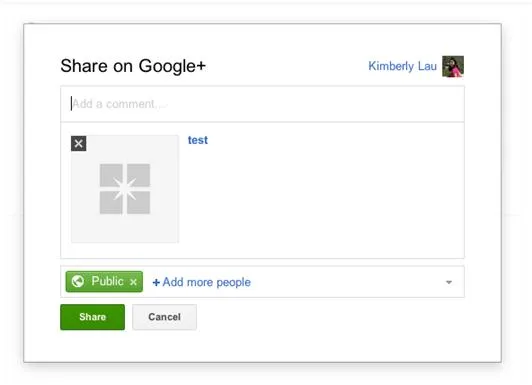
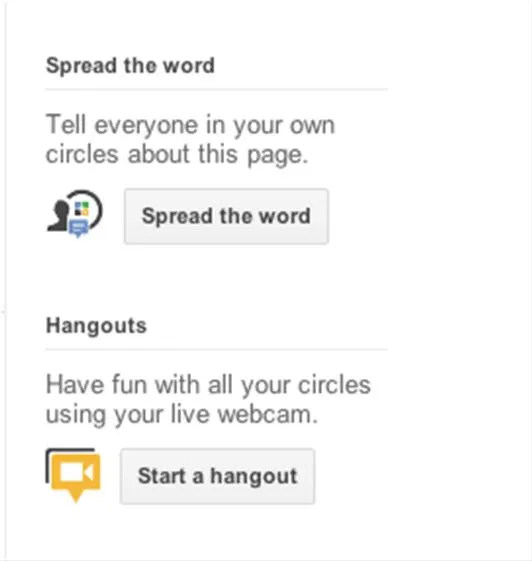
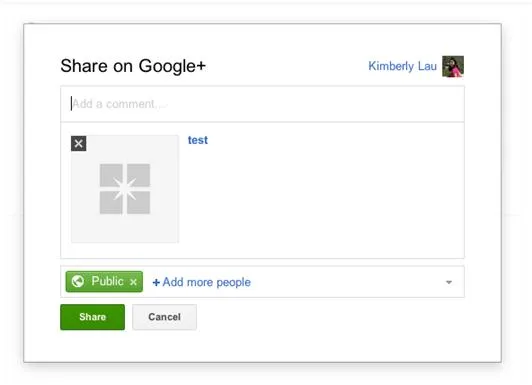
As People Add Your Page to their Circles, Follow them Back
You can sort the people who follow your page into different circles. You can either create circles specific to your needs, or use the circles that Google+ provides, such as Team Members, VIPs, Customers, and Following. You can share exclusive information with circles or host private discussions with your team.
Engage with your Followers
Start a conversation, ask questions, or host a hangout. The possibilities are limitless; you can host product reveals, meetings between team members via hangouts, and create polls. The essence of Google+ is engagement, so do everything you can to encourage interaction.
Photo by drewgeraets


Comments
No Comments Exist
Be the first, drop a comment!