Get the New Google Navigation Menu
Although Google introduced the new Google bar last week, I still didn't have the new look yet. I was curious to see if I could find it, and discovered that +Maximiliam Majewski found a workaround to get access to the new Google bar. It's no longer the black navigation bar at the top of the page, but rather a drop-down menu on the left-hand side, from the Google menu.
Install a browser extension that allows you to edit the cookies.
- For Google Chrome, it's Edit This Cookie.
- For Mozilla Firefox, it's Cookies Manager+.
Open Google.com in a new tab.
Right-click to edit the cookies.
Change "PREF" to: ID=03fd476a699d6487:U=88e8716486ff1e5d:FF=0:LD=en:CR=2:TM=1322688084:LM=1322688085:S=McEsyvcXKMiVfGds
Save and refresh the page.
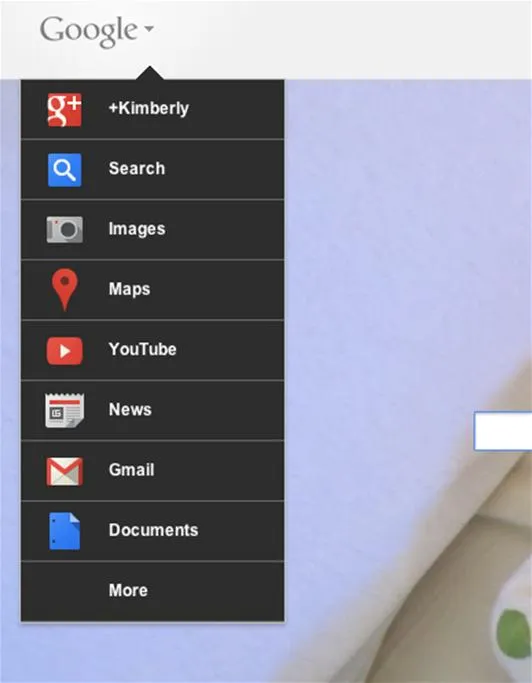
The new look, with your Google+ link at the top.
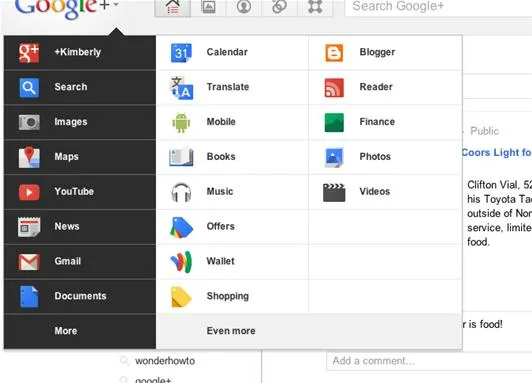
You can click on "More" at the bottom to get access to the rest of your Google products.
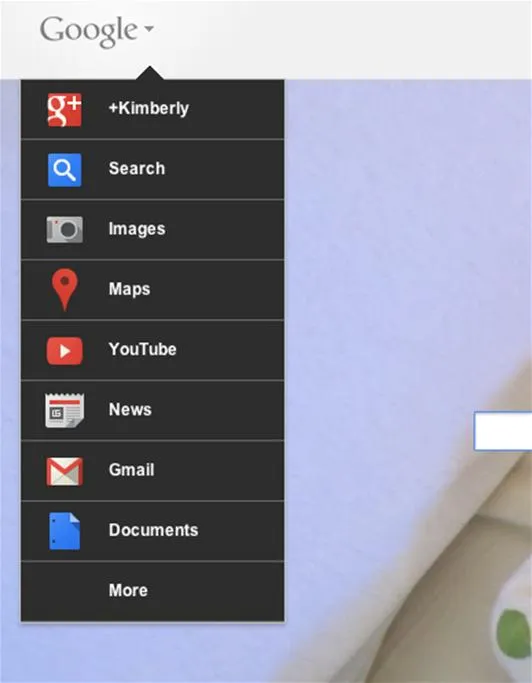
The new look, with your Google+ link at the top.
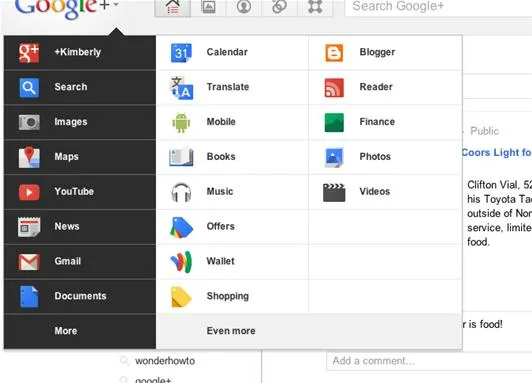
You can click on "More" at the bottom to get access to the rest of your Google products.
Tips
 If you don't want to install a browser extension, +Alex Chitu, has instructions for getting the new look by pasting some code in the JavaScript or Web console.
If you don't want to install a browser extension, +Alex Chitu, has instructions for getting the new look by pasting some code in the JavaScript or Web console. - If you decide you don't like having the new menu, you can revert to the old look by clearing your browser cookies. Note that you'll probably be stuck with the new look eventually.
- The new look will affect your Gmail sidebar menus. To see your Gmail menu fully, click on the line separating your menus and drag them down. To see your Google chat buddies, click on the talk bubble icon at the bottom left. To see the invite menu, click on the 3 dots at the bottom right.
- To learn more about the Gmail layout, check out this post from +Jason Cornwell, explaining the logic and thought process behind the newest look.


Comments
No Comments Exist
Be the first, drop a comment!